Instalasi Web Server
Bismillahirrahmanirrahim.
Terdapat beberapa web server yang ada saat ini. Namun yang umum diperkenalkan adalah Apache Web Server. Untuk itu Web server yang akan diinstal di sini adalah Apache Web Server. Instalasi ini merupakan bagian dari instalasi LAMP yang merupakan akronim dari Linux, Apache, MySQL/MariaDB, PHP/Perl/Python.
Update Sistem
Jalankan perintah berikut sebagai user root untuk meng-update sistem.
sudo pacman -Syyu
Instal Apache
Setelah melakukan update sistem, instal Apache web server dengan perintah:
sudo pacman -S apache
Edit file /etc/httpd/conf/httpd.conf:
sudo nano /etc/httpd/conf/httpd.conf
Temukan baris berikut dan jadikan komentar.
# LoadModule unique_id_module modules/mod_unique_id.so
Simpan dan tutup file.
Aktifkan service Apache
Aktifkan service Apache agar memulai saat booting dan restart menggunakan perintah:
sudo systemctl enable httpd
sudo systemctl restart httpd
Untuk memeriksa apakah service Apache telah berjalan atau belum, jalankan perintah:
sudo systemctl status httpd
Contoh output:
● httpd.service - Apache Web Server
Loaded: loaded (/usr/lib/systemd/system/httpd.service; enabled; vendo>
Active: active (running) since Thu 2021-04-01 21:25:04 WITA; 6s ago
Main PID: 25566 (httpd)
Tasks: 82 (limit: 2219)
Memory: 9.9M
CGroup: /system.slice/httpd.service
├─25566 /usr/bin/httpd -k start -DFOREGROUND
├─25567 /usr/bin/httpd -k start -DFOREGROUND
├─25568 /usr/bin/httpd -k start -DFOREGROUND
└─25569 /usr/bin/httpd -k start -DFOREGROUND
Apr 01 21:25:04 mfajri systemd[1]: Started Apache Web Server.
Apr 01 21:25:05 mfajri httpd[25566]: AH00558: httpd: Could not reliably de>
Keterangan Active: active (running) di atas menunjukkan bahwa service httpd berhasil dijalankan.
Tes Apache
Buatlah sebuah halaman sederhana di directory root Apache, misalnya di /srv/http/.
sudo nano /srv/http/index.html
Tambahkan baris berikut:
<!DOCTYPE html>
<html>
<head>
<meta charset="UTF-8" />
<meta name="viewport" content="width=device-width, initial-scale=1" />
<meta http-equiv="X-UA-Compatible" content="ie=edge" />
<title>Welcome</title>
</head>
<body>
<h2>Welcome to my Web Server test page</h2>
</body>
</html>
Sekarang, buka browser dan arahkan ke http://localhost atau http://127.0.0.1. Kita gunakan alamat ini karena web server dijalankan secara lokal. Jika berhasil, halaman tes Apache akan ditampilkan.

Untuk mengedit halaman tes Apache agar tampilan sedikit lebih menarik, saya ubah menjadi:
<!DOCTYPE html>
<html>
<head>
<meta charset="UTF-8" />
<meta name="viewport" content="width=device-width, initial-scale=1" />
<meta http-equiv="X-UA-Compatible" content="ie=edge" />
<title>Welcome to Server</title>
<style>
* {
margin:0;
padding:0;
box-sizing:border-box;
}
.container-fluid {
background-color:#ededed;
height:100vh;
display:flex;
align-items:center;
justify-content:center;
}
article {
text-align:center;
padding:20px;
background:#fff;
border-radius:20px;
}
section {
background-color:#567dda;
width:400px;
height:450px;
padding:20px;
border-radius:15px;
display:flex;
align-items:center;
flex-direction:column;
justify-content:center;
text-align:center;
line-height:30px;
color:white;
background-image: linear-gradient(45deg, #ff3c00, #fab31b);
}
a {
color:white;
text-decoration:none;
font-weight:bold;
}
a:hover {
text-decoration:underline dashed;
}
small {
font-style:italic;
}
h1 {
font-size:25px;
margin-bottom:10px;
padding-bottom:20px;
}
h2 {
font-size:15px;
}
p {
font-size:18px;
border-top:1px dashed #fff;
border-bottom:1px dashed #fff;
padding:10px 20px;
}
footer {
height:10px;
}
</style>
</head>
<body>
<div class="container-fluid">
<article>
<section>
<h1>Welcome to Web Server<br/><small>Selamat Datang di Server Web</small></h1>
<p>This is the page for localhost server. Access page from URL <a href="http://localhost">http://localhost</a> or <a href="http://127.0.0.1">http://127.0.0.1</a><br/><small>Ini merupakan halaman untuk server localhost. Akses halaman dari URL <a href="http://localhost">http://localhost</a> atau <a href="http://127.0.0.1">http://127.0.0.1</a></small></p>
</section>
<article>
<footer>
<h2>Credit © 2021 - Muhammad Fajri</h2>
</footer>
</div>
</body>
</html>
Sehingga tampilannya setelah membersihkan history browser dan me-restart service httpd menjadi:
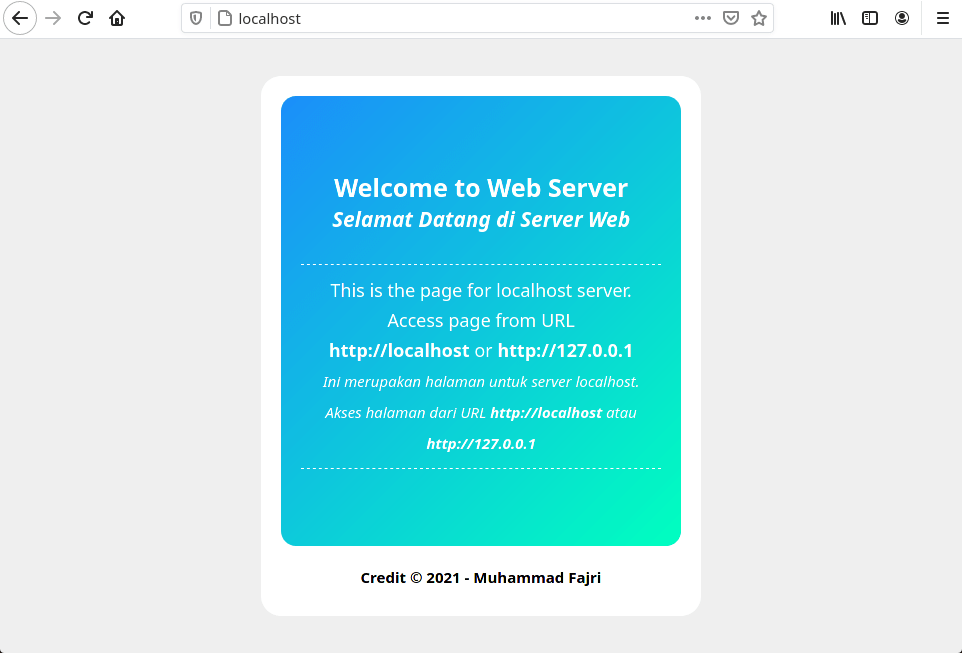
Demikian langkah-langkah instalasi Web Server Apache. Berikutnya, lakukan instalasi Database Server untuk mengelola database pada website.
Baca Instalasi Database Server